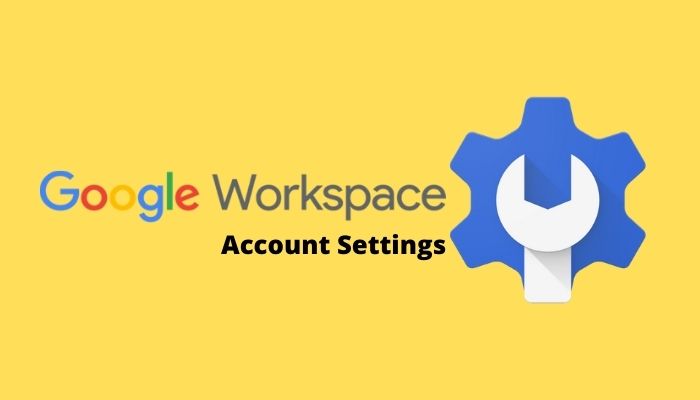Company profile in Google Workspace Admin Console is where you define company-wide settings. For properties such as Company Name, Company Logo, Language, and Time Zone. You can also set policies such as when users can see newly released features in Google Workspace services.
How to Navigate to Company Profile in Google Workspace.
Find your company profile setting:
1. Sign in to your domain’s Admin Console as the administrator at admin.google.com.
2. Now, Click on Account Settings tab or icon

After clicking on Account Settings you will see different settings like Profile, Preferences, Personalization, Legal and compliance, Account Management, and more.
Profile
Profile Section in the Admin Console is where you can configure company-wide settings. There are various profile settings you can change like:
- Name: This may be your domain name or the business name you entered at the time of sign up. This name will appear to your users in many Google Workspace services.
- Contact info: The email addresses in the ‘Contact info’ section also match the information that was provided during the sign-up process.
- Support Message: You can use this section to enter a message users will see when they sign into the User Dashboard. This is a useful place to add details advising your users how to contact support.
- Language and Time zone: Verify the ‘Language’ and ‘Time zone’. These represent the default settings for new accounts.
Preferences
- New features setting: Choose how to release new product features to your organization. In Scheduled Release your users receive new features typically 1–2 weeks after Rapid Release. For more information, see Choose when users get new features.
- New products setting: Choose how to roll out new products or services. Users can use new products and services immediately when released. For more information, see Turn on or off new services by default.
- Communication preferences section allows you to set which communications you wish to receive from Google. All options are disabled by default.
Personalization
The Personalization section is where you can upload your company logo and brand the Google Workspace services for your users.
Optionally, create an image file and upload it to your company profile. The recommended size for a logo image is 320 x 132 pixels. See Add your logo to Google Workspace for more information.
Supplemental Data Storage
Supplemental Data Storage You can specify an additional country in which you want your user’s data stored. This is a company-wide setting. See Set up Supplemental Data Storage for more information.
Legal and Compliance
Find links to legal and compliance information and contact details.
Account management
Account Management setting is used to delete your Google Workspace account. In order to delete your Google Workspace Account, you need to first cancel your active subscription.
Custom URLs
Define user-friendly URLs to your core Google Workspace services. See Customize a Google Workspace service URL for more information.
Check our related posts: here